Mastering Next.js: From Scratch to GraphQL Integration
Introduction
In the ever-evolving realm of web development, staying ahead of the curve is essential. React.js has been a game-changer, but there's a way to elevate your React projects. Enter Next.js, a framework that not only extends React's capabilities but also adds powerful features for building high-performance web applications. In this comprehensive tech blog, we'll take you through the process of building a Next.js application from the ground up and gradually integrating GraphQL for efficient data fetching.
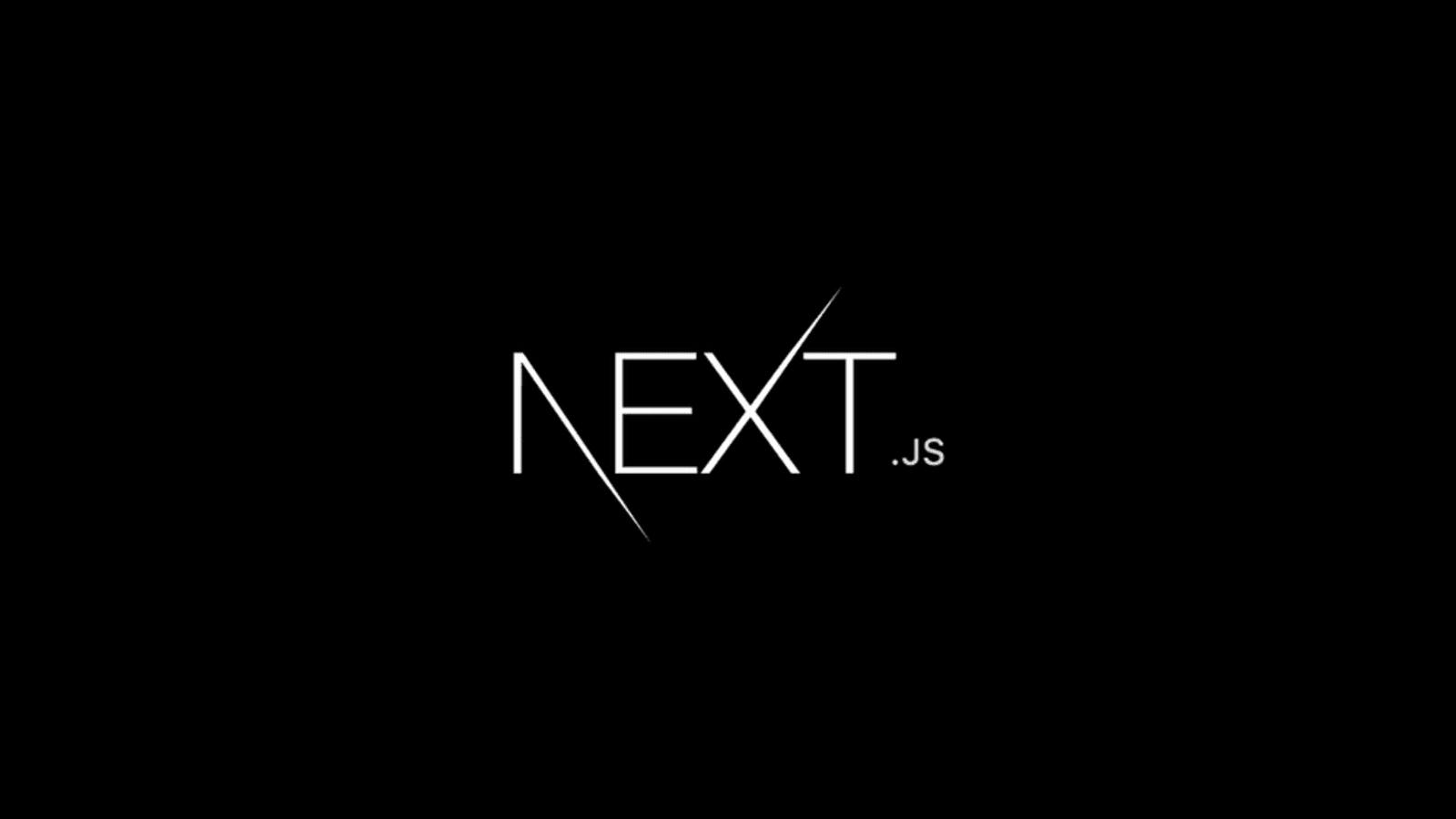
Part 1: Getting Started with Next.js
Step 1: Creating a Next.js Project
Let's kick things off by creating a new Next.js project from scratch. Follow these steps:
Command Line Setup
Ensure you have Node.js and npm (Node Package Manager) installed on your system.
Open your terminal and run the following command to create a new Next.js project:
npx create-next-app my-nextjs-app
This command sets up a new Next.js application with all the necessary files and dependencies.
Step 2: Project Structure
Now, let's explore the project structure:
pagesdirectory: This directory houses your application's pages, with each file representing a route. For example,pages/index.jsrepresents the homepage.publicdirectory: Store your static assets, such as images and fonts, in this directory.stylesdirectory: This is where you'll place your application's styles.
Step 3: Creating Your First Page
Let's create a simple page to get started. In the pages directory, create a new file called about.js. Inside about.js, add the following code:
import React from 'react';
function About() {
return (
<div>
<h1>About Page</h1>
<p>This is your About page created with Next.js!</p>
</div>
);
}
export default About;
With this code, you've created a basic About page. When you access /about in your application, you'll see the content you defined in the About component.
Step 4: Running Your Next.js App
Now, let's see your Next.js application in action. Open your terminal, navigate to the root directory of your project, and run the following command to start the development server:
npm run dev
This command launches the development server, allowing you to access your Next.js application by opening your web browser and navigating to http://localhost:3000.
Congratulations! You've successfully set up your Next.js project and created your first page. In the next part of this tech blog, we'll explore advanced features of Next.js and how to integrate GraphQL for efficient data fetching.
Part 2: Advanced Next.js Features
Dynamic Imports
One of the powerful features of Next.js is dynamic imports. Dynamic imports allow you to load components and modules only when they are needed, reducing the initial bundle size and improving performance.
Step 1: Installation
To use dynamic imports, ensure you have the necessary module installed. You can do this by running:
npm install next/dynamic
Step 2: Using Dynamic Imports
With the module installed, you can use dynamic imports in your code. Here's an example:
import dynamic from 'next/dynamic';
const MyDynamicComponent = dynamic(() => import('../components/MyDynamicComponent'));
This code allows you to load MyDynamicComponent dynamically when it's needed, optimizing your application's performance.
In the next part of our journey, we'll take your Next.js skills to the next level by integrating GraphQL for efficient data fetching.
Part 3: Integrating GraphQL for Data Fetching
Why GraphQL?
Before we dive into the technical details, it's crucial to understand why GraphQL is an excellent choice for data fetching in Next.js. Unlike traditional REST APIs, GraphQL allows clients to request precisely the data they need. This results in more efficient data transfers, reducing over-fetching and under-fetching of data.
For Next.js applications, this means faster page loads, reduced bandwidth usage, and a more optimized user experience. GraphQL enables you to fetch data flexibly and responsively, making it a powerful tool in your Next.js arsenal.
Step 1: Set Up a GraphQL API
Before you can use GraphQL, you need a GraphQL API. You can either create your own using tools like Apollo Server or use an existing GraphQL API. For this example, we'll assume you have a GraphQL API ready to go.
Step 2: Install Required Libraries
To work with GraphQL in your Next.js project, you'll need the @apollo/client library, which is a popular choice for interacting with GraphQL APIs. Install it using npm or yarn:
npm install @apollo/client graphql
Step 3: Create a GraphQL Client
Now, create a configuration file for your GraphQL client.
In your Next.js project, you can create a file named apollo-client.js and configure your Apollo Client. Here's an example configuration:
import { ApolloClient, InMemoryCache } from '@apollo/client';
const client = new ApolloClient({
uri: 'YOUR_GRAPHQL_API_ENDPOINT', // Replace with your actual GraphQL API endpoint
cache: new InMemoryCache(),
});
export default client;
Replace 'YOUR_GRAPHQL_API_ENDPOINT' with the actual URL of your GraphQL API.
Step 4: Fetch Data with GraphQL
With your GraphQL client in place, you can now use it to fetch data in your Next.js pages. Here's an example of how to fetch a list of books using GraphQL in a Next.js page:
import { useQuery } from '@apollo/client';
import client from '../lib/apollo-client';
import gql from 'graphql-tag';
const BOOKS_QUERY = gql`
query {
books {
title
author
}
}
`;
function Books() {
const { loading, error, data } = useQuery(BOOKS_QUERY, { client });
return (
<div>
<h1>Books</h1>
{loading && <p>Loading...</p>}
{error && <p>Error: {error.message}</p>}
{data && (
<ul>
{data.books.map((book) => (
<li key={book.title}>
<strong>{book.title}</strong> by {book.author}
</li>
)}
</ul>
)}
</div>
);
}
export default Books;
In this example, we're fetching a list of books from a GraphQL API and displaying them in a Next.js page.
Conclusion
Integrating GraphQL into your Next.js project opens up a world of possibilities for efficient and responsive data fetching. You can provide your users with a faster and more optimized experience while simplifying your data retrieval process.
In the world of modern web development, mastering Next.js and GraphQL is a valuable skill that can help you build high-performance web applications. Stay tuned for more advanced Next.js topics and tips in our upcoming blogs!
Conclusion
Congratulations, you've embarked on a journey through Next.js, starting from the basics of setting up a Next.js project and gradually integrating GraphQL for efficient data fetching. This tech blog provides a step-by-step guide to help you master Next.js and take your web development skills to the next level. Stay tuned for more advanced Next.js topics and tips in our upcoming blogs!
Happy coding!